How to create and assign custom root roles
Plan: Enterprise | Version: 5.4+
This guide takes you through how to create and assign custom root roles. Custom root roles allow you to fine-tune access rights and permissions to root resources in your Unleash instance.
Creating custom root roles
Step 1: Navigate to the custom root roles page
Navigate to the roles page in the admin UI (available at the URL /admin/roles). Use the settings button in the navigation menu and select "roles".
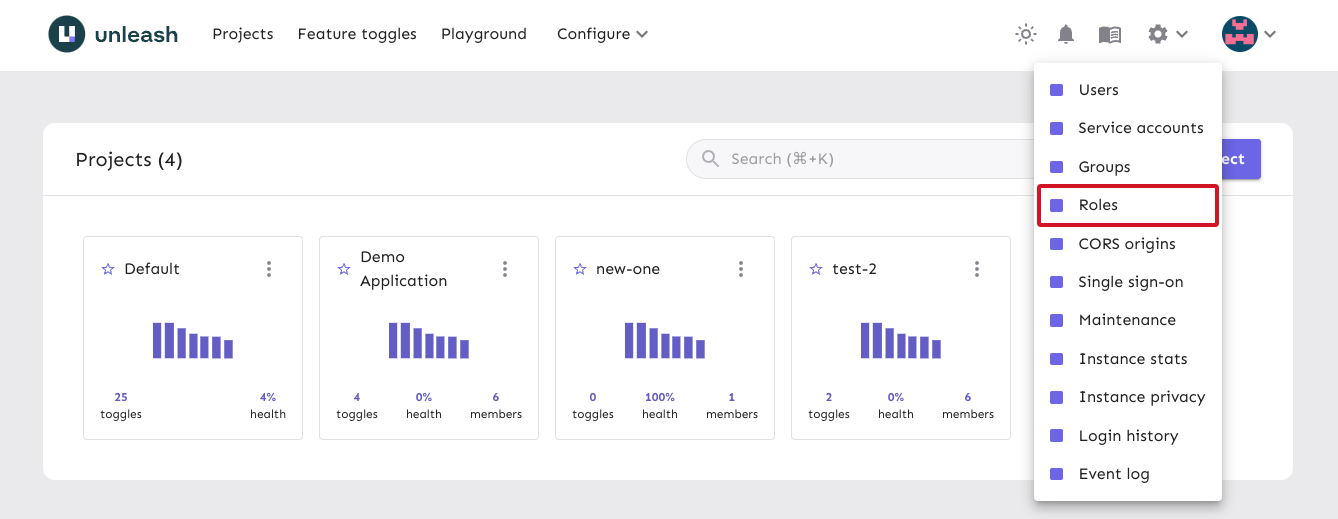
Step 2: Click the "new root role" button.
Use the "new root role" button to open the "new root role" form.
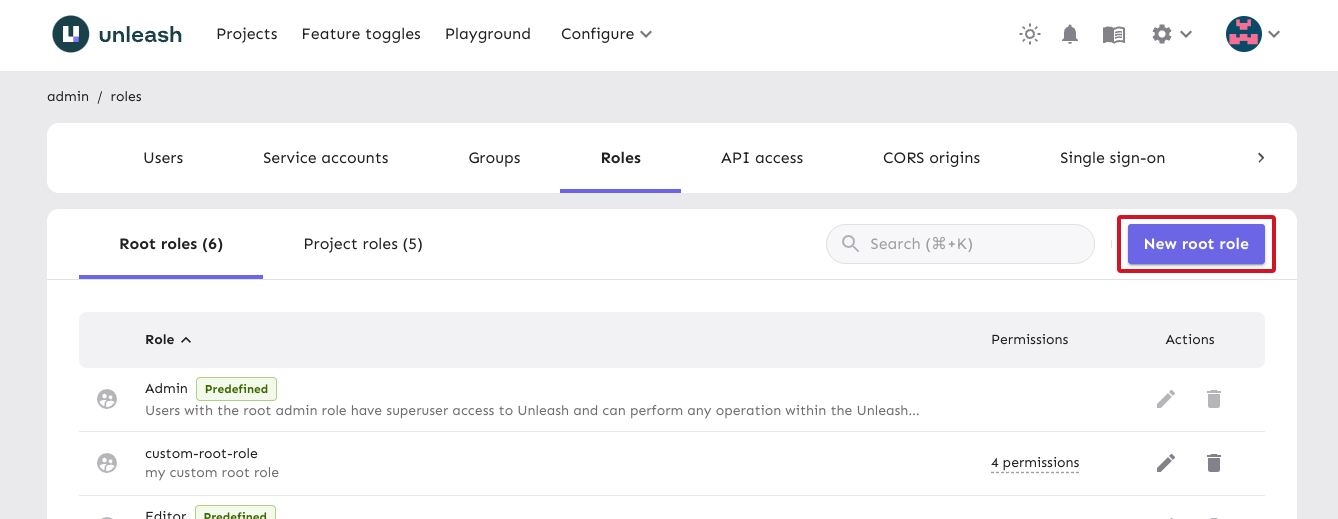
Step 3: Fill in the root role form
Give the root role a name, a description, and the set of permissions you'd like it to have. For a full overview of all the options, consult the custom root roles reference documentation.
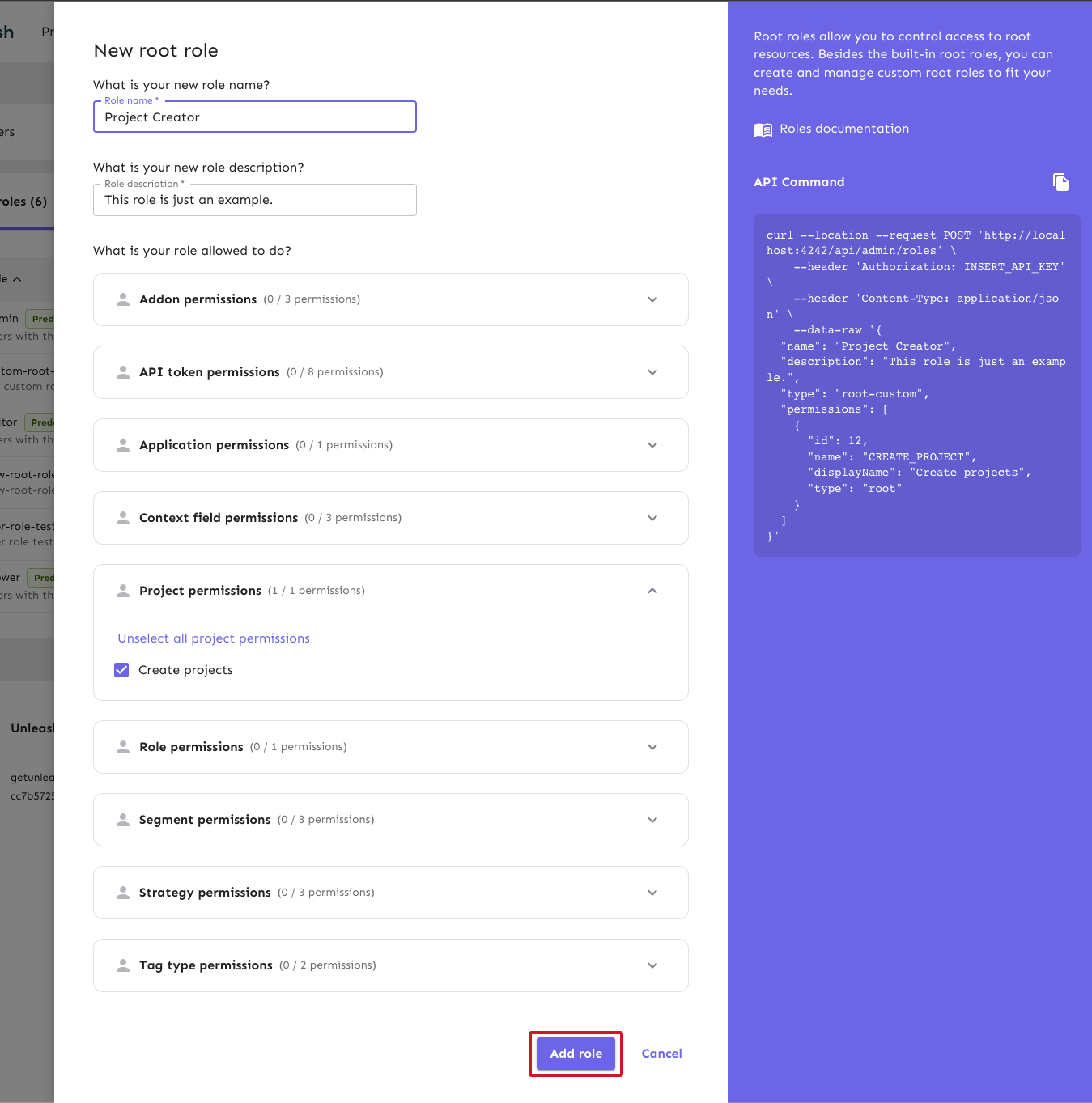
Assigning custom root roles
You can assign custom root roles just like you would assign any other predefined root role. Root roles can be assigned to users, service accounts, and groups.